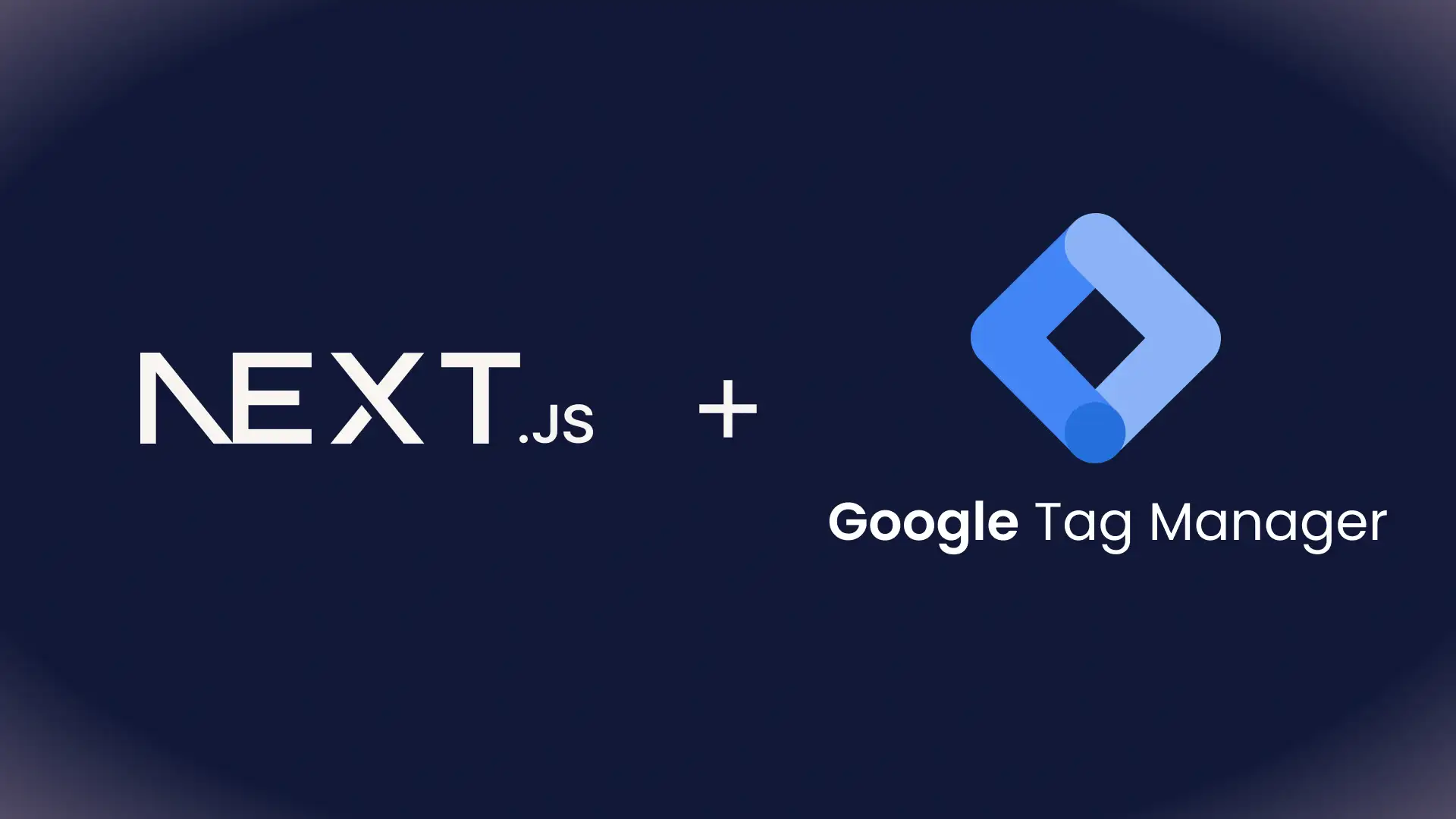How to Integrate Google Tag Manager in Next.js (GTM Setup Guide)
Learn how to add Google Tag Manager (GTM) to Next.js using the <Script> component. A step-by-step guide with code snippets for easy setup.
9 February 2024webdev
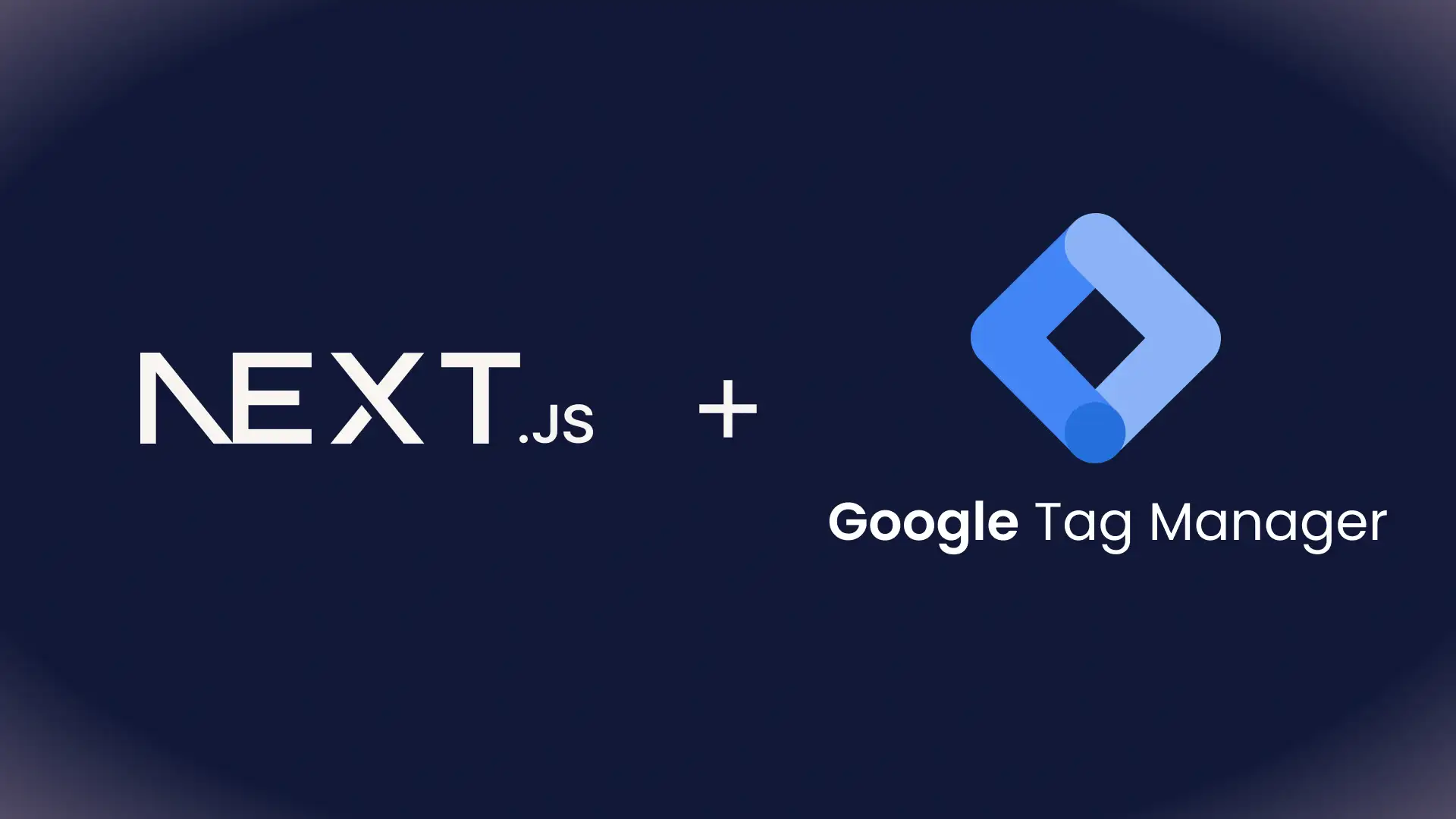
Table of Contents
Learn how to add Google Tag Manager (GTM) to Next.js using the <Script> component. A step-by-step guide with code snippets for easy setup.