How to Deploy Your Next.js App to Firebase Hosting (Full Guide)
Learn how to deploy your Next.js app to Firebase Hosting with this step-by-step guide. From Firebase setup to deployment, host your Next.js app for free!
14 June 2023hosting
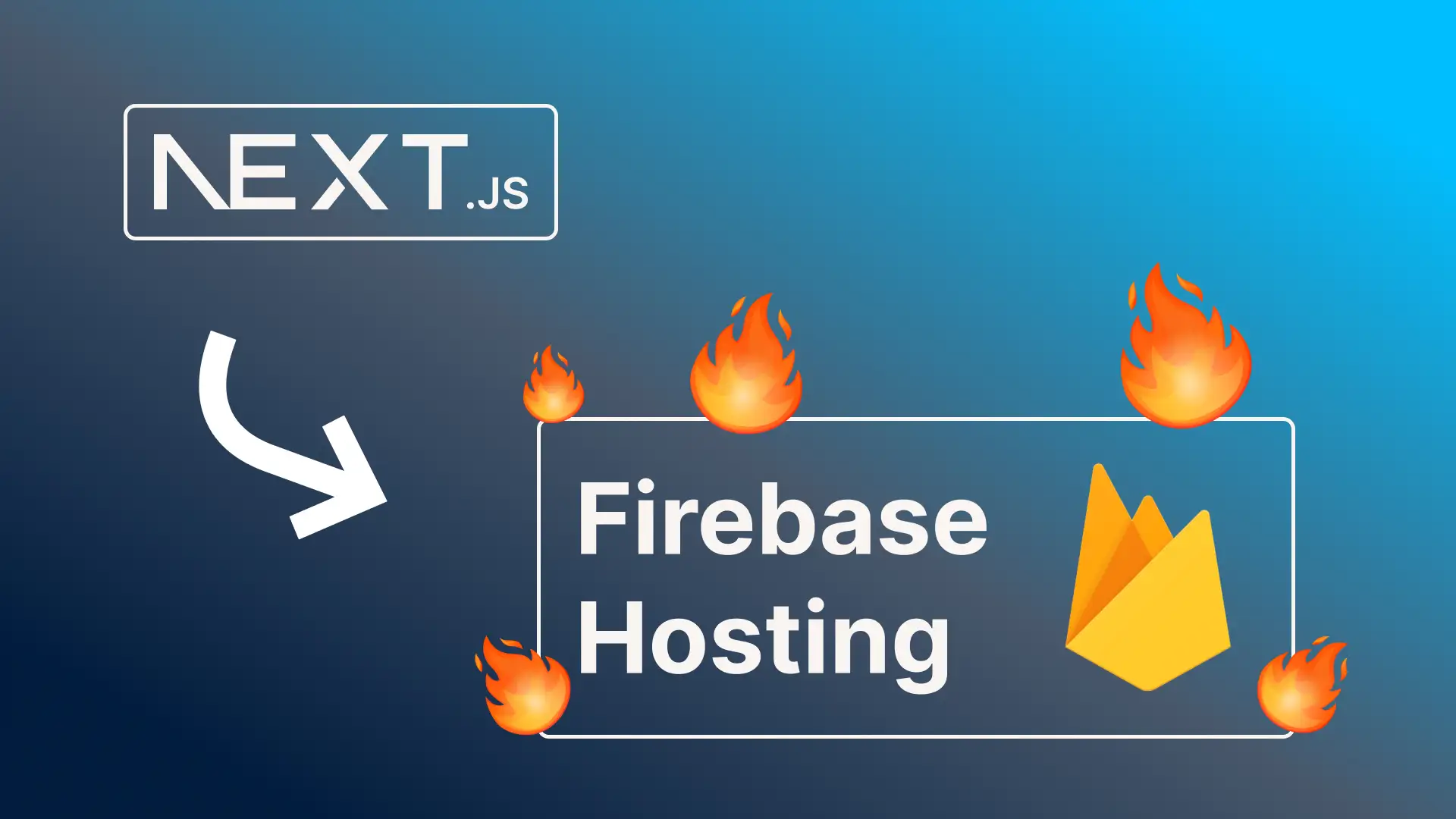
Table of Contents